Updating the OS of Worker Nodes
Flatcar
Automatic Updates of Flatcar Worker Nodes
GKS provides the functionality to keep the operating system of Flatcar-based worker nodes up-to-date. This feature automatically installs any updates released by the upstream vendor (Kinvolk) for Flatcar on the worker nodes.
The auto-update feature uses FLUO, the Flatcar Linux Update Operator, in the background. When a reboot is needed after updating the system, it will drain the node before rebooting it. It coordinates the reboots of multiple nodes in the cluster, ensuring that only one node is rebooting at once.
Using the auto-update functionality is enabled by default. The following screenshot shows the creation of a machine deployment with auto-updater enabled:
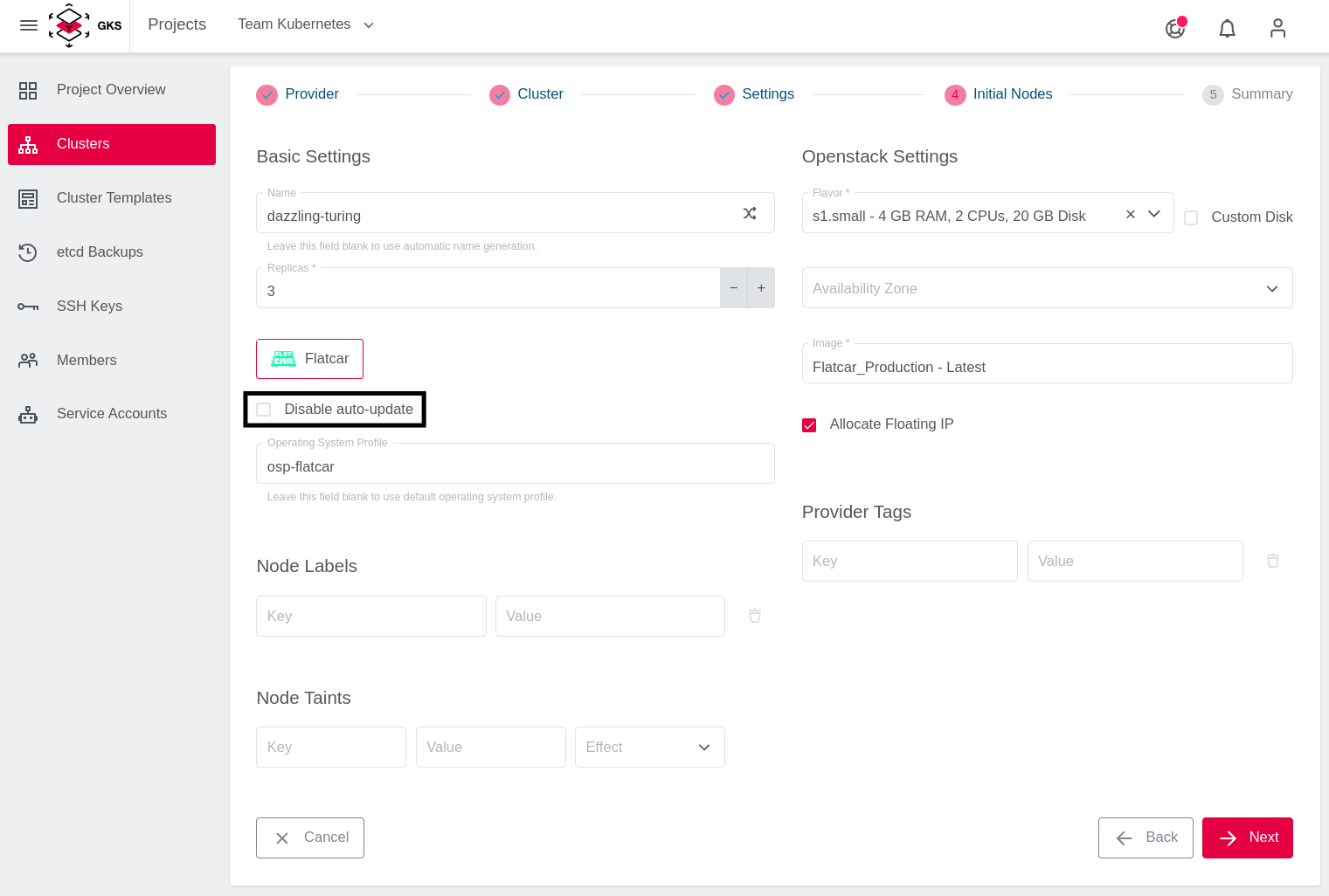
If you would like to take care of OS updates (and the reboots) yourself, you can disable the automatic updates of the worker nodes by selecting the Disable auto-update checkbox:
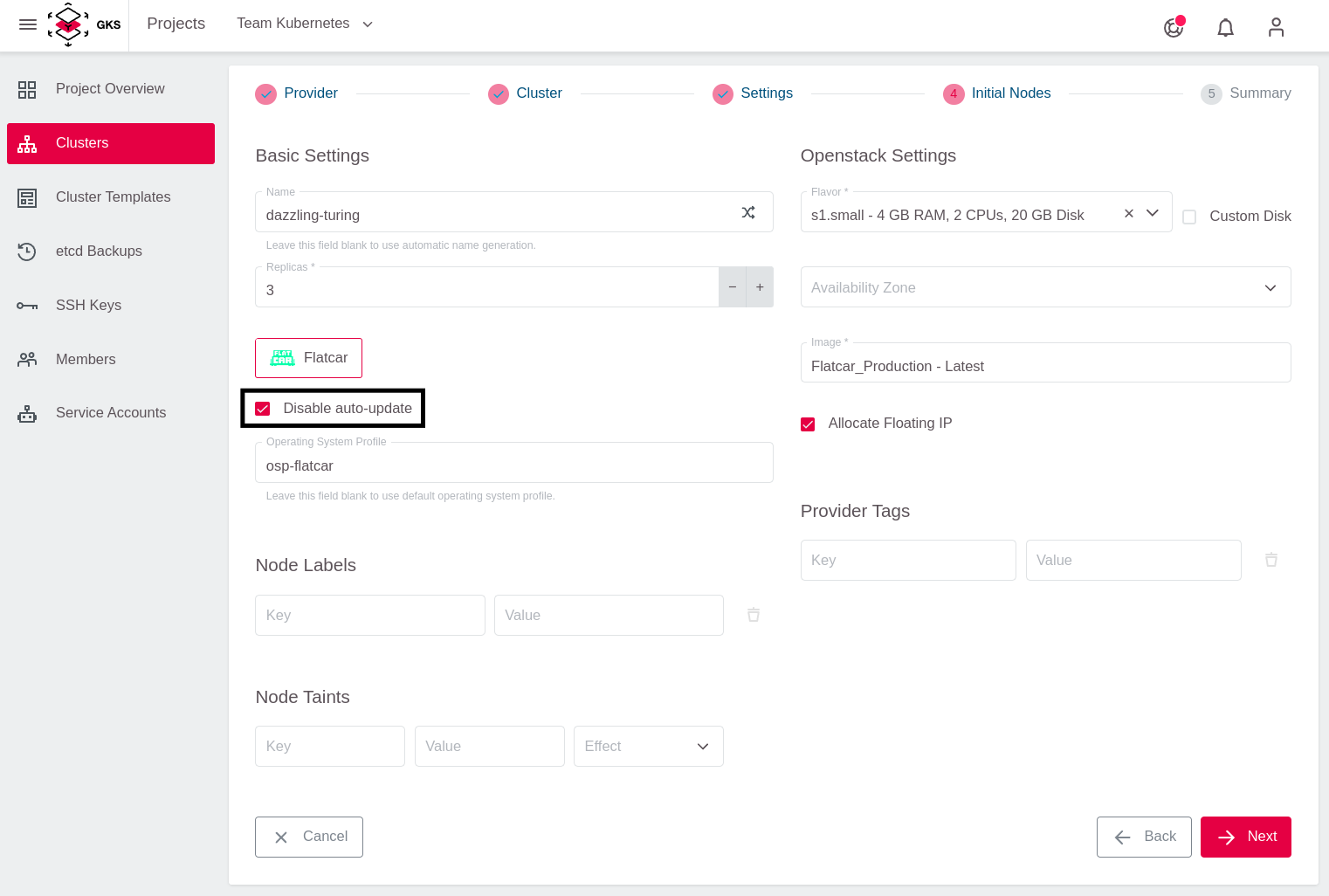
We highly encourage our users to use the auto-update feature to keep your infrastructure safe.
Checking the State of the Auto-Updater
To check if your nodes receive automatic OS-updates, click on the machine deployment:
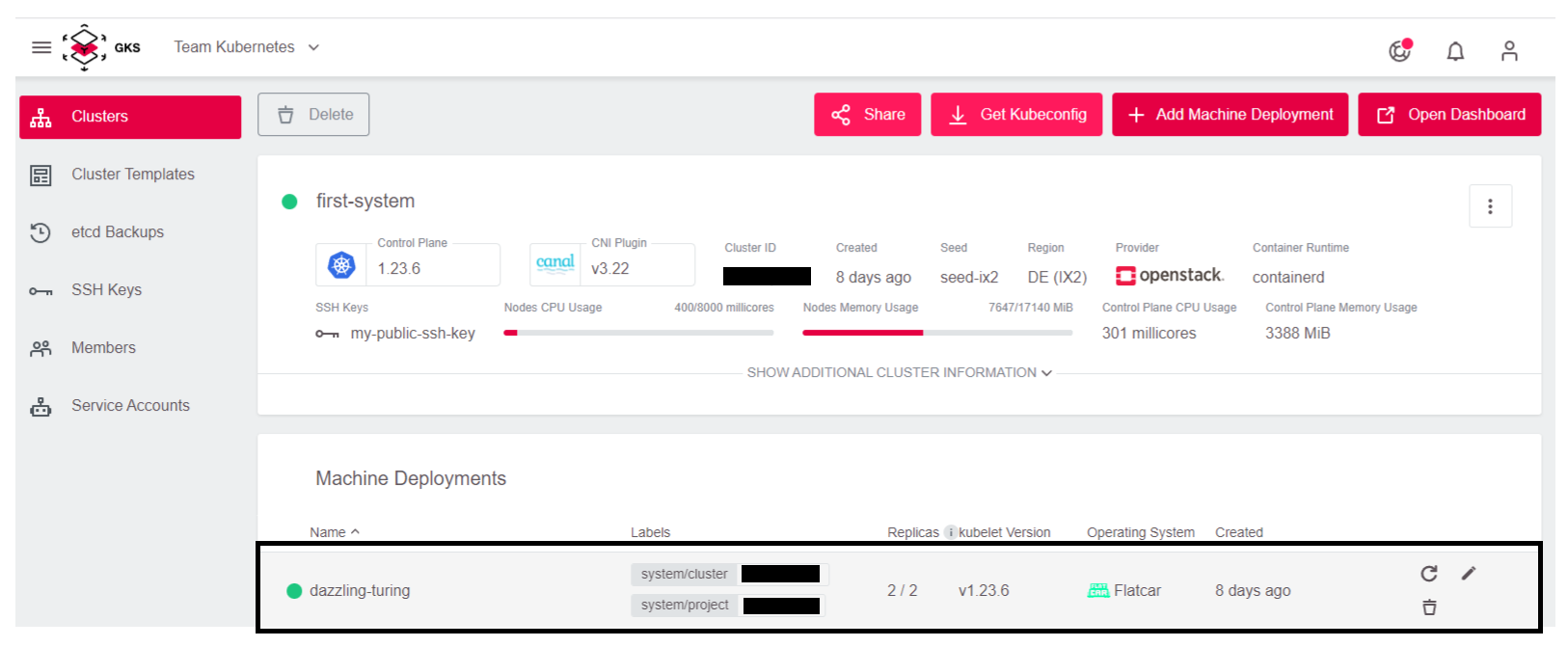
Check if the Disable auto-update option has a green checkmark in front of it (auto-updater is off):
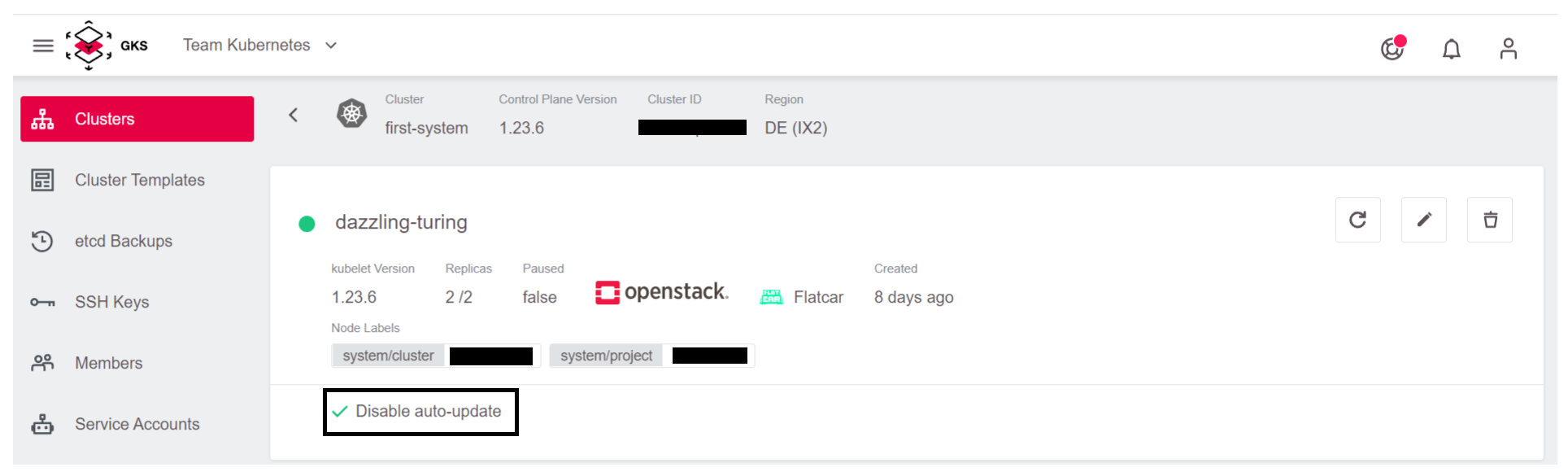
Or check if it’s greyed out (auto-updater is on):
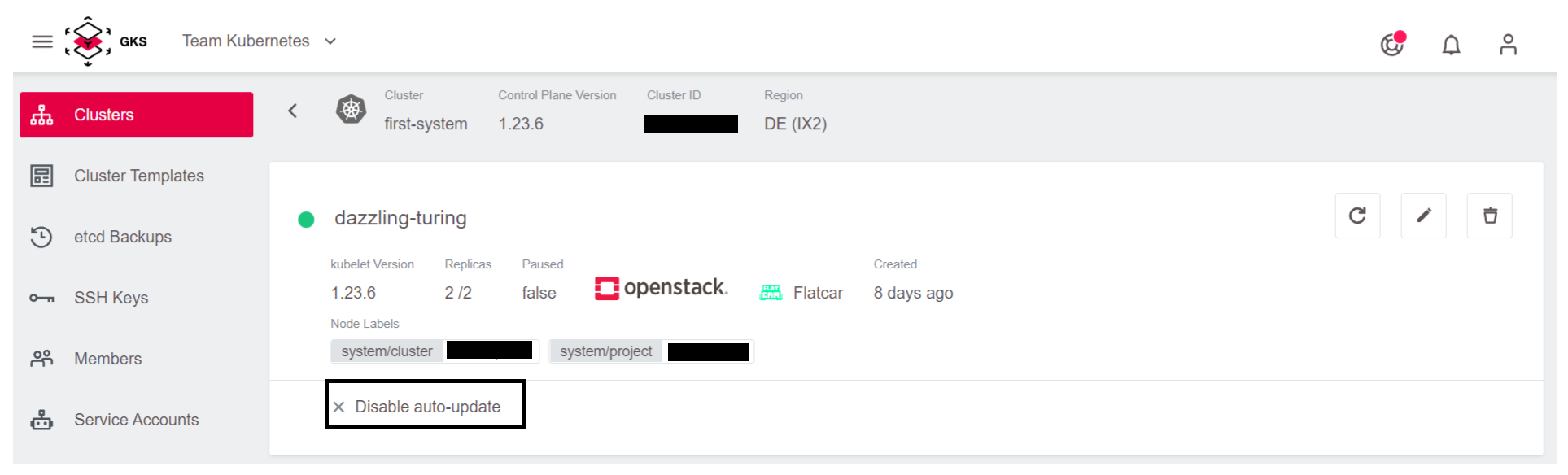
Enabling/Disabling Auto-Updater on an Existing Machine Deployment
To change the status of the auto-updater, click on the “edit” button of the machine deployment.
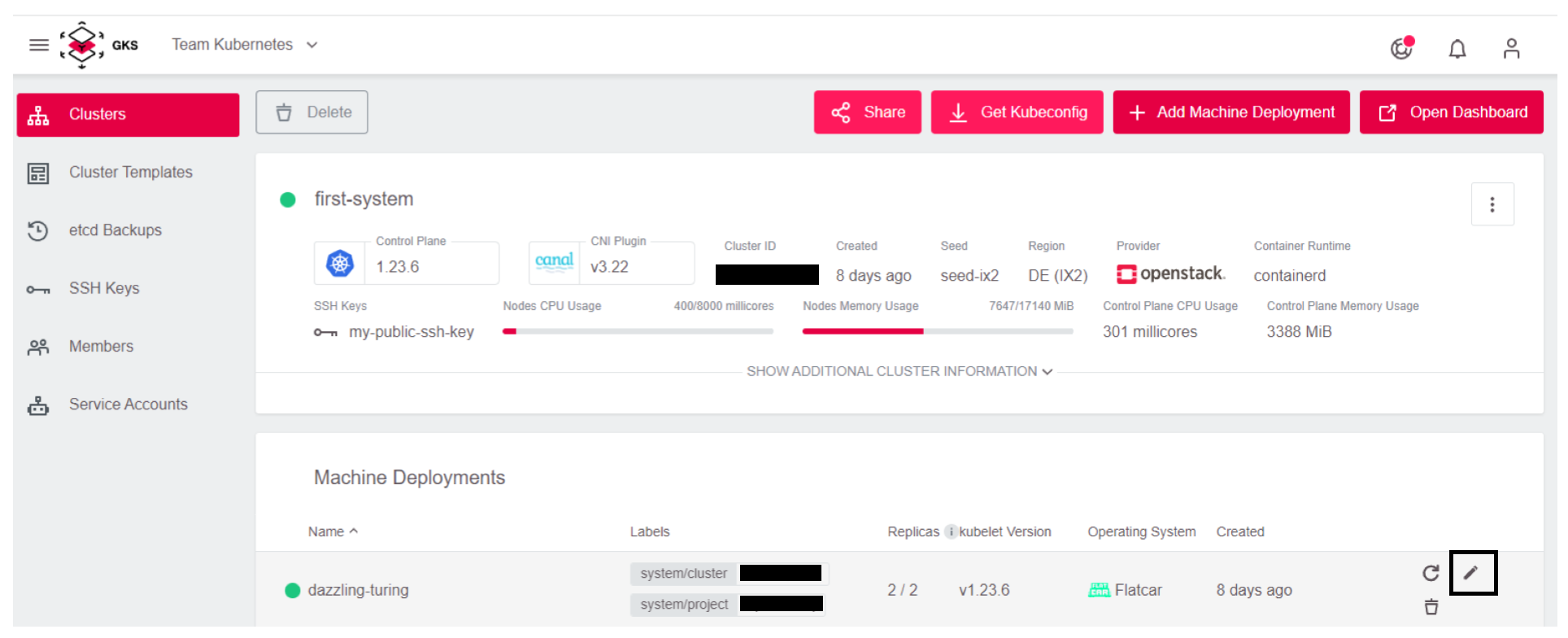
(De)-select the checkbox accordingly.
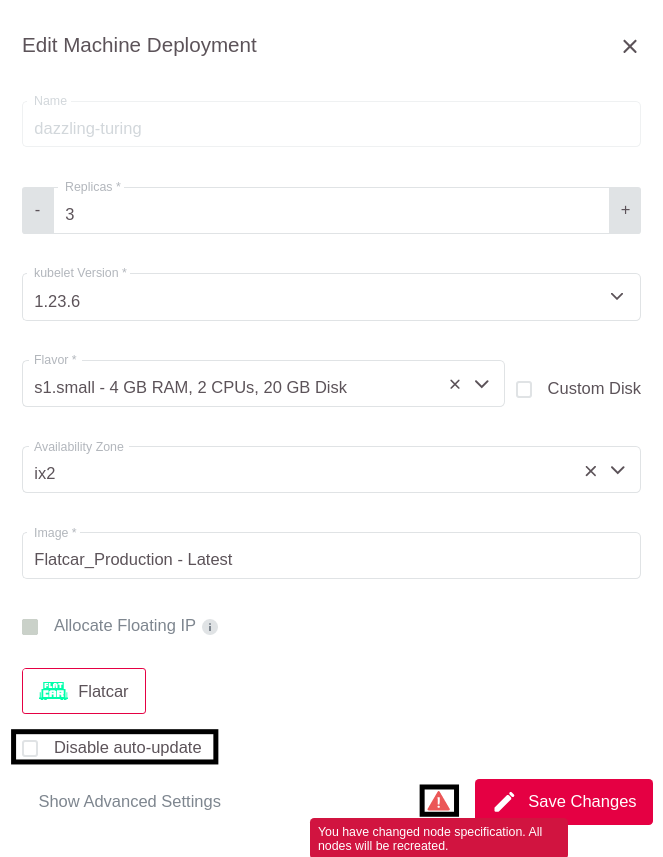
After clicking on Save Changes, all worker nodes will perform a rolling update and reboot.
Updating Flatcar Worker Nodes Manually
To update a Flatcar worker node manually, you require access with SSH.
You can find out the actual installed OS version from /etc/os-release.
$ grep VERSION_ID /etc/os-release
VERSION_ID=2765.2.2
In the next step you’ll unmask and start the systemd unit update-engine.
$ sudo systemctl unmask update-engine.service
Removed /etc/systemd/system/update-engine.service.
$ sudo systemctl start update-engine.service
Now you can check for available updates and install them.
sudo update_engine_client -check_for_update
sudo update_engine_client -status
The Update-Engine client now downloads the latest available release of Flatcar and adjusts the boot order automatically so that the new release will be activated at the next boot.

As soon as the status has changed from UPDATE_STATUS_UPDATE_AVAILABLE to UPDATE_STATUS_DOWNLOADING, and then to UPDATE_STATUS_UPDATED_NEED_REBOOT, you can reboot the worker node and repeat the steps for all nodes in the machine deployment.
sudo systemctl reboot
We highly recommend using the auto-updater feature, in order to ensure the security and integrity of your infrastructure.
Ubuntu
Ubuntu support in GKS was removed in July 2021. Read here how to update to supported Flatcar OS for existing machine deployments.
Update to Flatcar
To update from Ubuntu to Flatcar, click on the edit button of the machine deployment.

Then click on the flatcar logo.
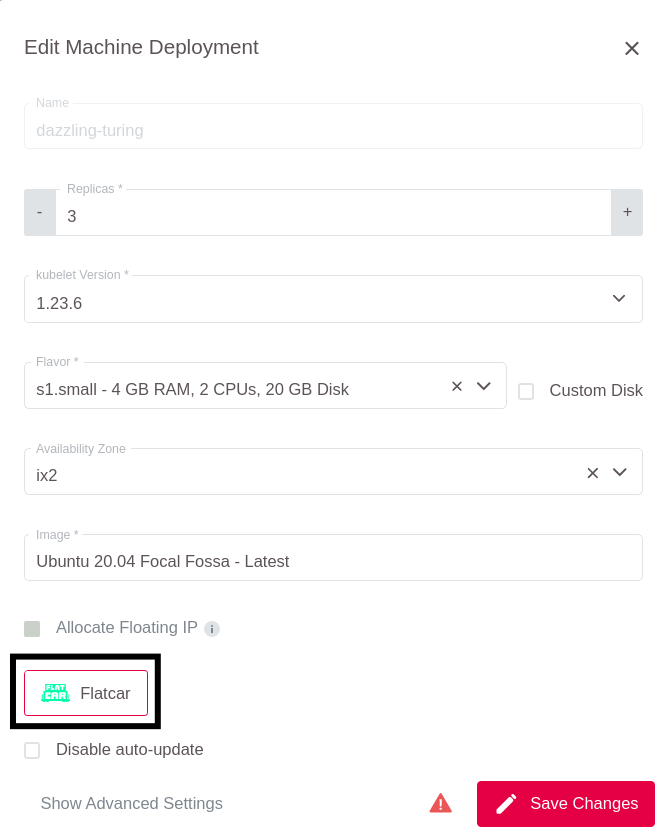
It changed the Image and enabled the auto-update feature.
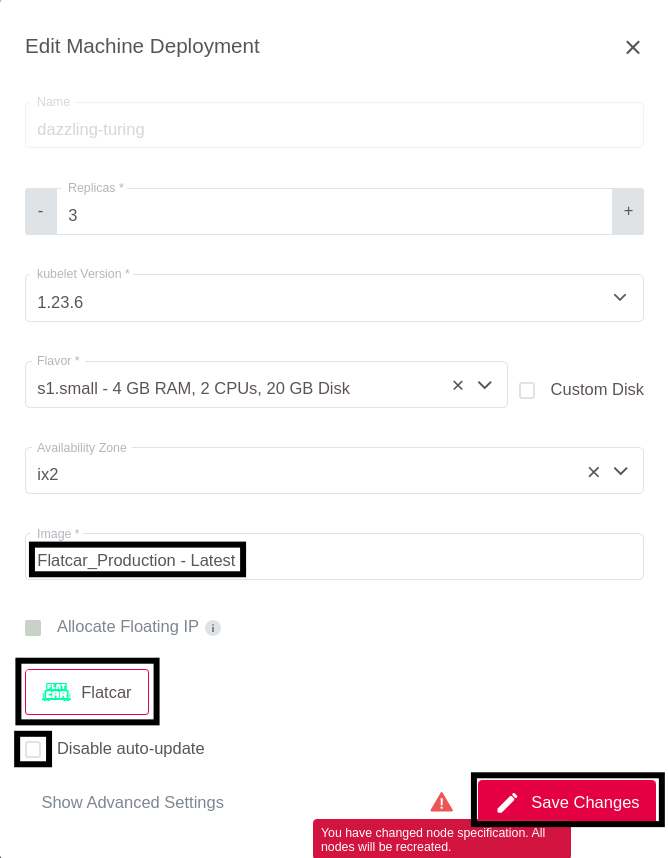
The node is recreated, and your cluster is up-to-date.
Summary
In this section you’ve learned the following:
- What the auto-update feature is
- How to enable and disable the auto-update feature for a Flatcar machine deployment
- How to apply the updates on a Flatcar worker node manually
- How to enable the automatic reboots of Ubuntu-based worker nodes


