Managing Service Account Tokens
Service Accounts
Service accounts allow using a long-lived token that you can use to authenticate with the GKS API.
A service account is a special type of user account that belongs to the GKS project, instead of an individual end user. Your project resources assume the identity of the service account to call GKS APIs, so that the users are not directly involved. A service account can have one or more JWT tokens which are used to authenticate to the GKS API. The JWT token by default expires after 3 years.
Core Concept
Service accounts are considered a project’s resource. Only the owner of the project can create a service account. There is no need to create a new group for an SA; we want to assign a service account to one of the already defined groups: Project Manager, Editor, or Viewer.
A service account is linked to the project automatically by a UserProjectBinding which specifies a binding between a service account and a project. A service account will be automatically deleted after project removal.
Creating a Service Account with Token
Select the project.
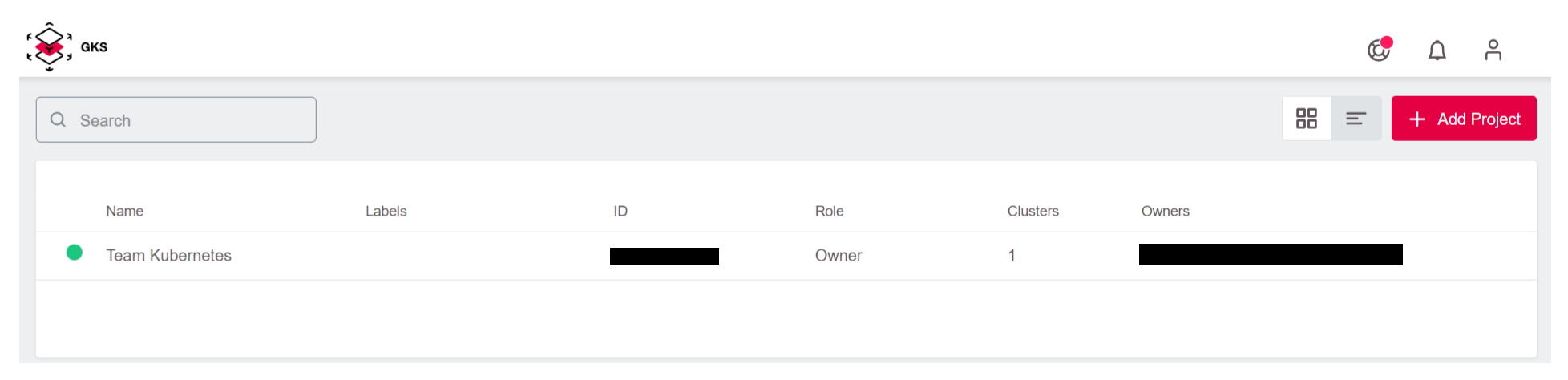
Go to the
Service Accountspage.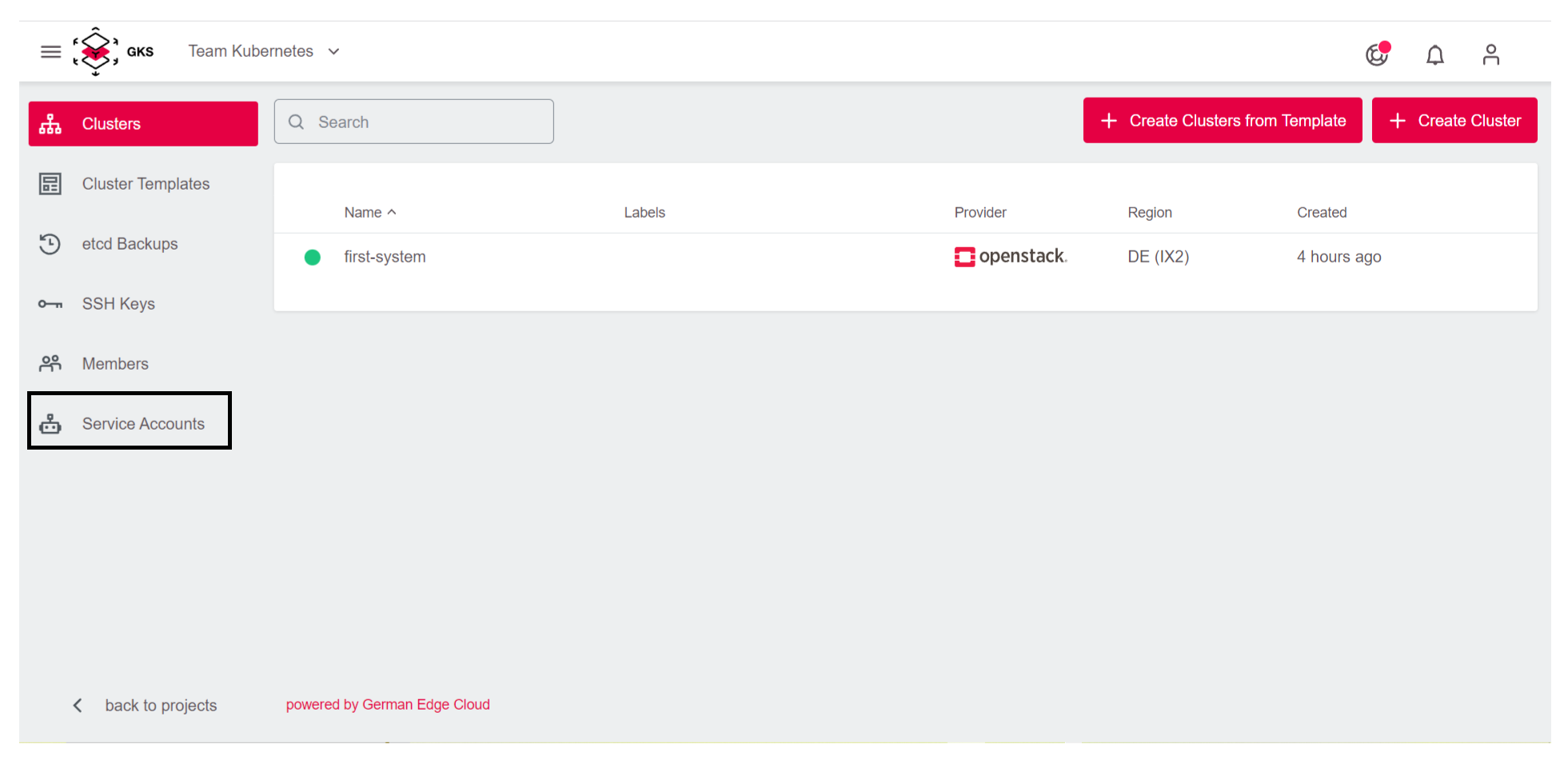
Use the
Create Service Accountbutton.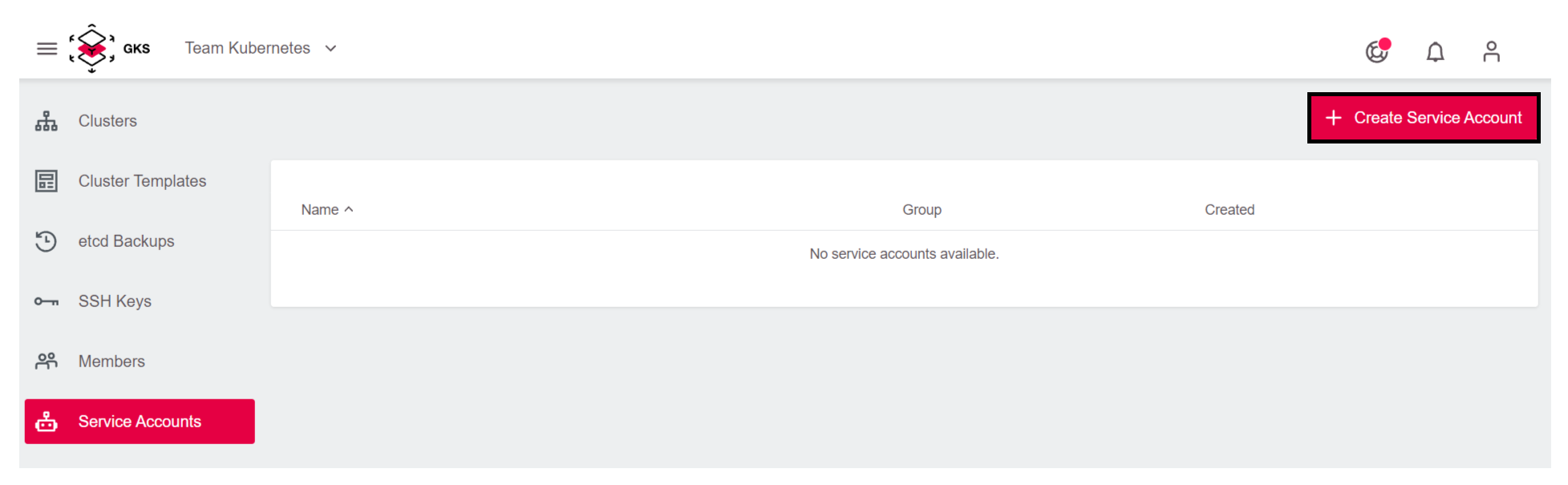
Enter a name for the service account and select the group (either
Project Manager,EditororViewer).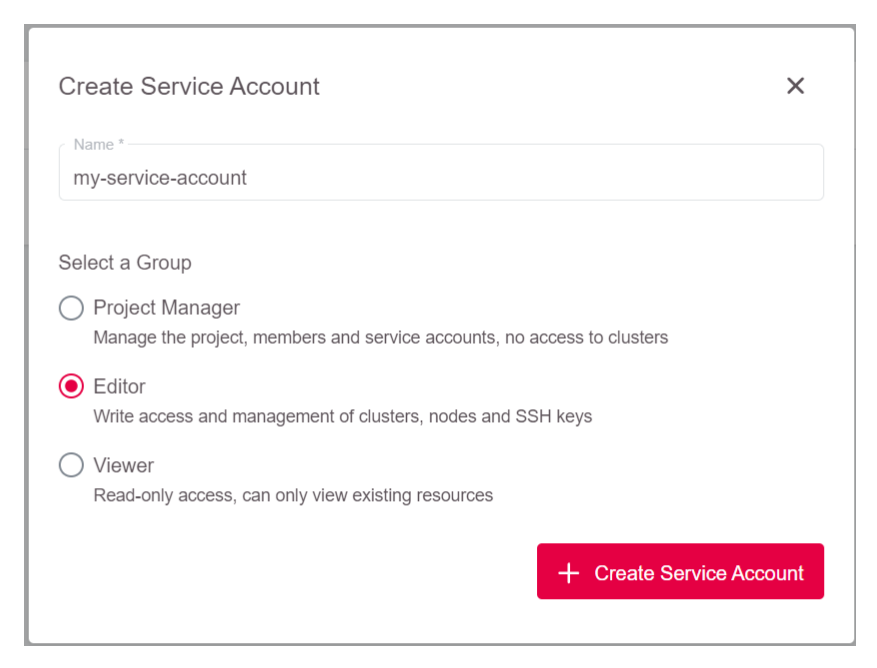
Click
Add Service Account.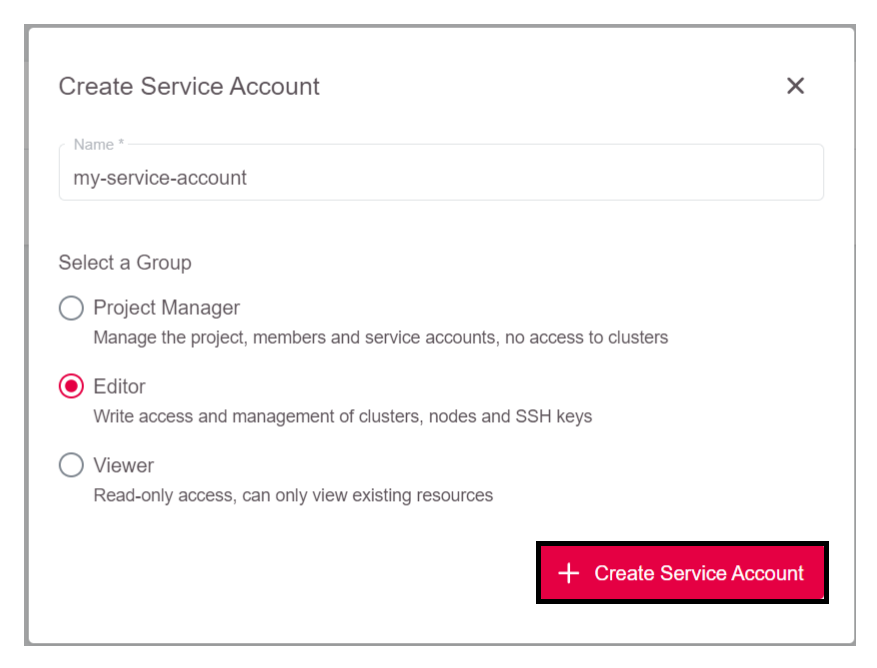
Now the service account has been created. If you want to associate a token to it, proceed as follows:
Select the service account you just created.
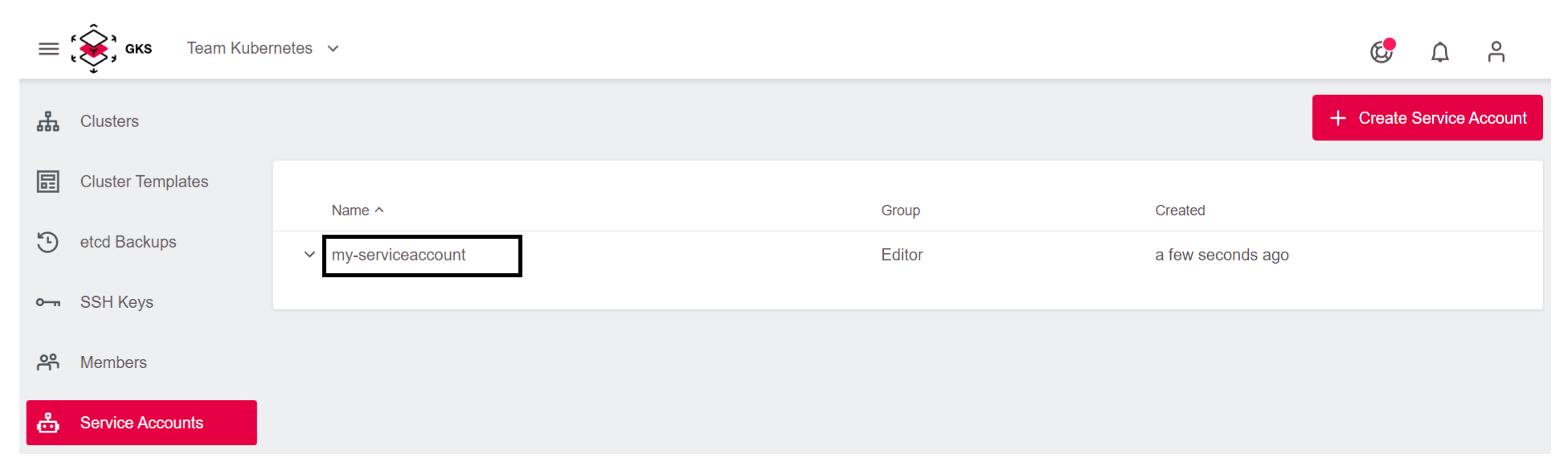
Click on
+ Add Token.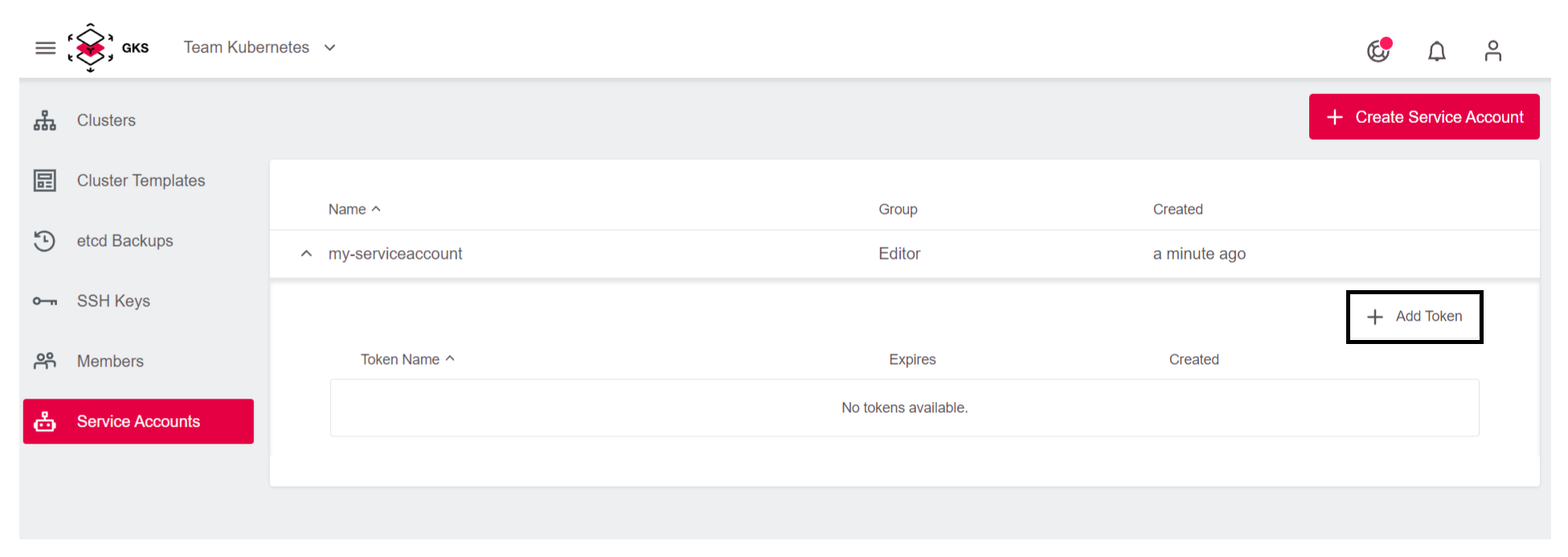
Enter a name for the token and click
+ Add Token.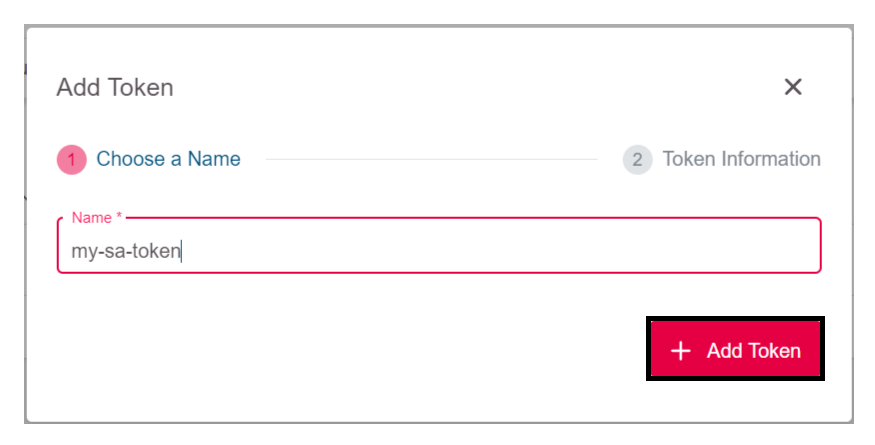
Now the generated token is shown. Download it with the
Download Tokenbutton or copy it.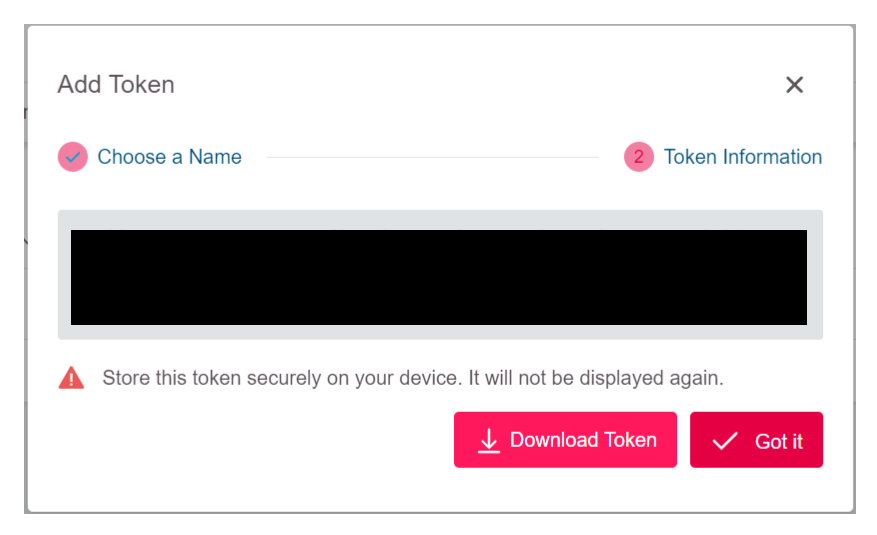
Important note: Make sure to save this token at a safe place on your own device. It cannot be displayed again after closing the dashboard window.
Accessing the API with the Service Account Token
A client that wants to authenticate itself with a server, can do so by including an Authorization request header field with the service account token:
Authorization: Bearer aaa.bbb.ccc
Example: To get a list of your clusters, you can use the following API call:
curl -X GET "https://gks.gec.io/api/v1/projects?displayAll=true" -H "accept: application/json" -H "authorization: Bearer eyJhbXxXXxXxX..." | jq
The result will be similar to:
[
{
"id": "q3jXY4ZYx8",
"name": "My-project",
"creationTimestamp": "2020-12-08T21:55:47Z",
"status": "Active",
"owners": [
{
"name": "your.email@your-company.de",
"creationTimestamp": "0001-01-01T00:00:00Z",
"email": "your.email@your-company.de"
}
],
"clustersNumber": 1
}
]
Keeping Track of Service Accounts and Tokens
It is possible to create multiple service accounts for the given project. The service account name must be unique for the project scope. The service account can have multiple tokens with unique names.
The display name of the service account and token is a good way to capture additional information, such as the purpose of the service account or token.
Managing Service Accounts and Tokens
It is possible to delete a service account and then create a new service account with the same name. You can do the same with the service account token.
You can change the service account and token names when once created.
The service account token is only visible to the user during creation.
The user can also regenerate a token, but the previous one will be revoked.


