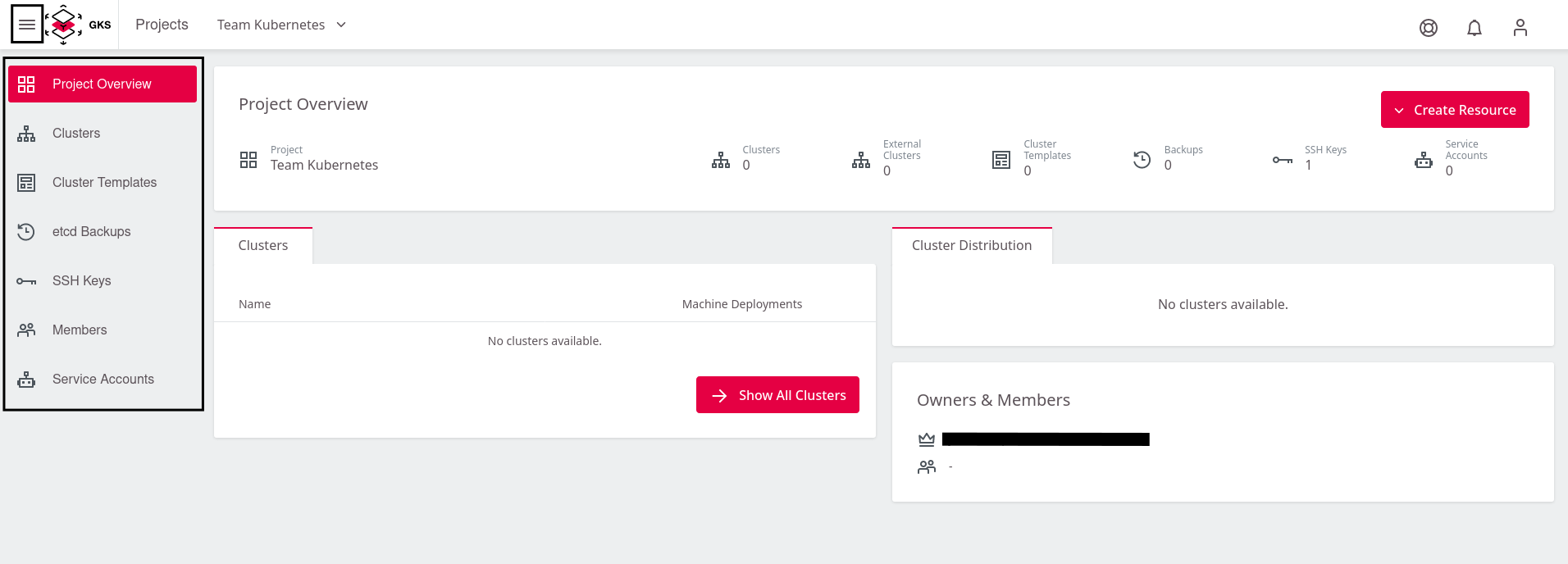Creating a Project
After logging into GKS, you see the following window, where you need to click on Add Project. 
This opens a window, where you can give the project a name. In the example, Team Kubernetes is used. To finish, click on Save Project.
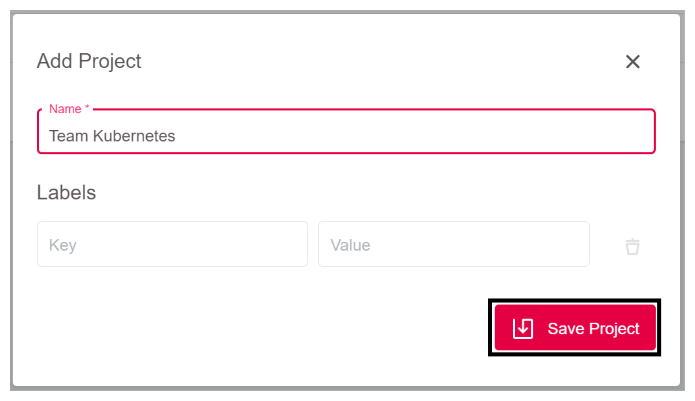
Now GKS creates your project and adds it to the Overview. With a click on the entry Team Kubernetes you enter the project and can create the cluster. 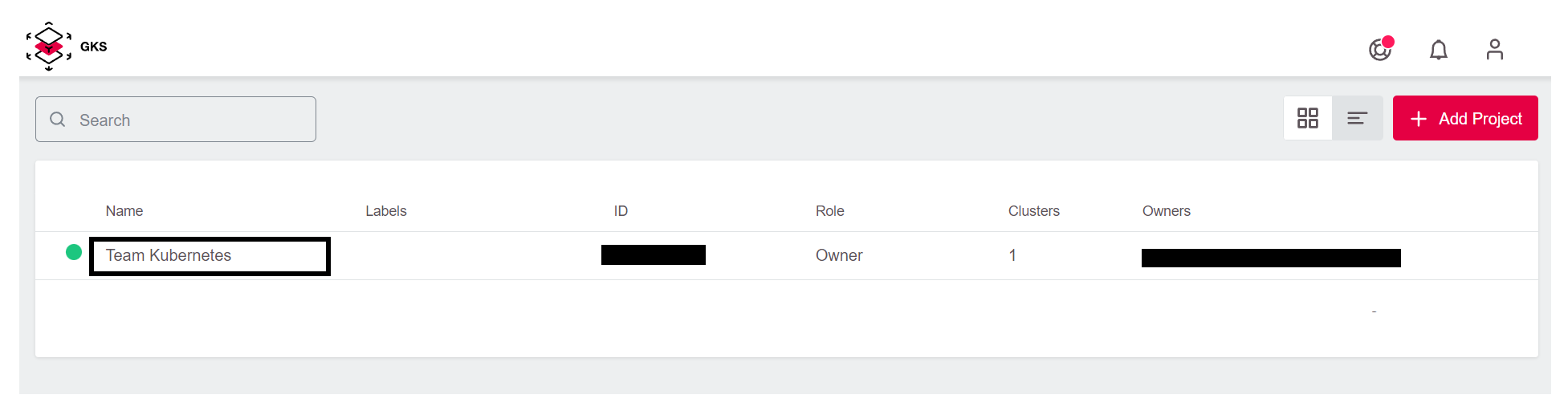
This opens a view showing you the project. You find a list of all existing clusters and their users, as well as some other controls. This list is empty until you create your first managed Kubernetes cluster. 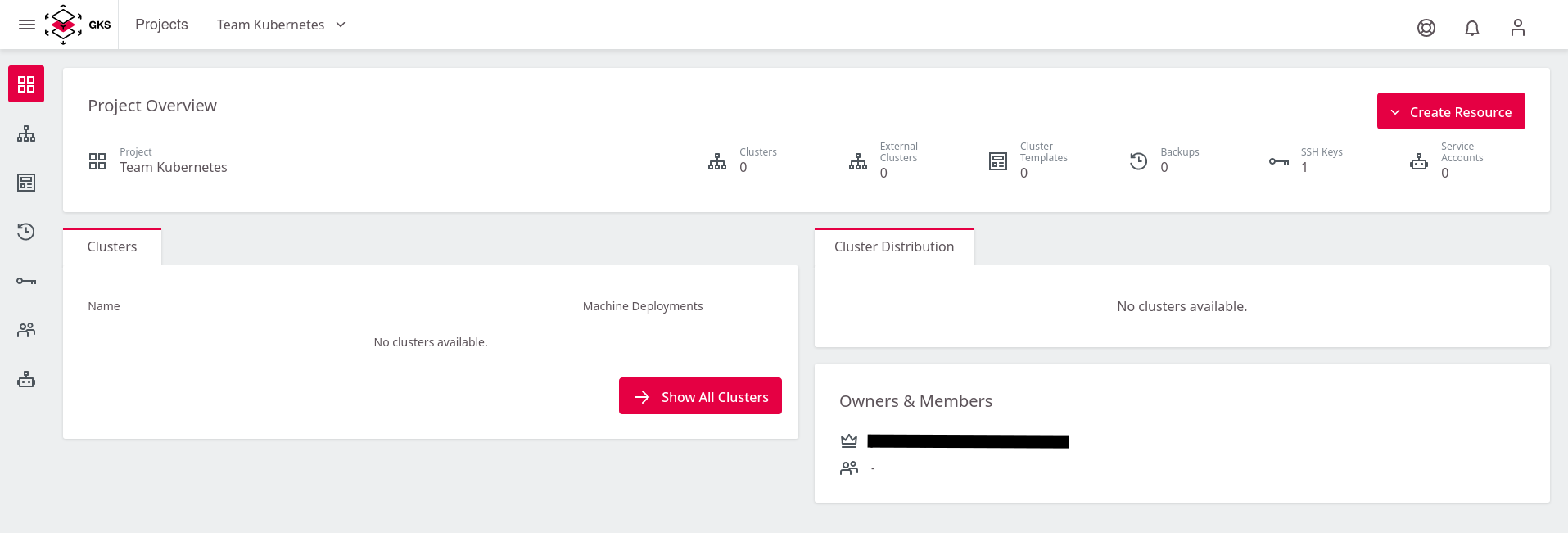
Clicking on the sidebar opens the navigation in the Project view, which allows you to explore the other areas.